Whenever you start a new Sketchup model, you make decisions about the level of detail (whether consciously or sub-consciously). What drives those decisions is usually a combination of the size of your model, the amount of time you have to create the model, and the overall purpose of your model. In this article, we’ll look at a Rubik’s Cube and a couple of different approaches to modeling one.
Rubik’s Cube Level of Detail
A Rubik’s Cube is a clever puzzle, popularized in the 80’s, that consist’s of 26 colored cubes that are interlocked with each other. You can rotate each of the 6 faces of the cube to rearrange the individual colors. Once scrambled, the point is to arrange the cubes so that each face of the cube has a unique color on it.
I thought it would be cool to model a Rubik’s cube in Sketchup, and it struck me that there were a number of different ways I could approach the project. They would all technically be a Rubik’s Cube, but the amount of detail put into each model would vary greatly.
With any Sketchup model, the objective is to create a digital representation of something that effectively communicates our ideas. In order to evaluate whether or not we are successful in our objective, we need to first define what it is exactly we are trying to communicate.


 While at the
While at the 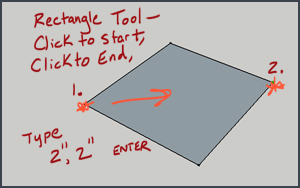 Starting with the Rectangle Tool
Starting with the Rectangle Tool Using the Push/Pull Tool
Using the Push/Pull Tool 
