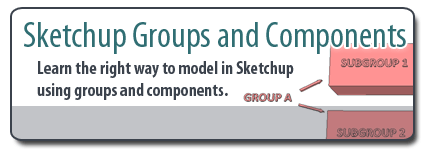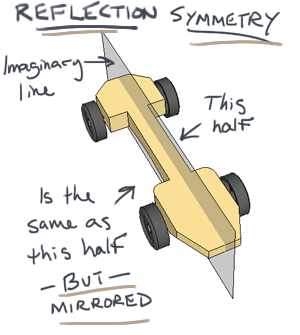Are you a Sketchup noob, looking to jump right in and start creating amazing 3D models? Before you skim over the help menu or spend hours watching video tutorials, learn these few tips and you’ll be modeling in no time.
Sketchup: No Instructions Needed
Most people know that Sketchup has the reputation of being the easiest way to learn 3D modeling. So easy, in fact, that a lot of people (including myself) jump right in without reading any sort of manual or help file and try to start modeling. We just choose a tool by looking at the icon and guessing at what it actually does.
Hmmm, this rectangle looking thing must create a rectangle… Clicking on the screen, you quickly discover how to draw something. Woo hoo! You then click on the button with the red arrow on it (push/pull) and extrude your first 3D shape in Sketchup…
To be able to jump right into a program like this and actually be successful at creating something is an incredible accomplishment for the developers who create and maintain Sketchup. But I’ve discovered that there are a lot of people out there who start out with Sketchup, but never take the next step and learn a few tricks that keep them on the right track. They quickly become frustrated when things don’t act the way we expect them to in Sketchup. We learn bad habits, or we spend so much time doing things that are actually really simple once you know a few tips.


 While at the
While at the 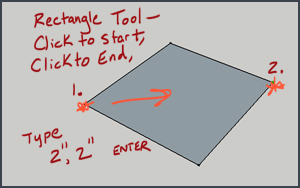 Starting with the Rectangle Tool
Starting with the Rectangle Tool Using the Push/Pull Tool
Using the Push/Pull Tool