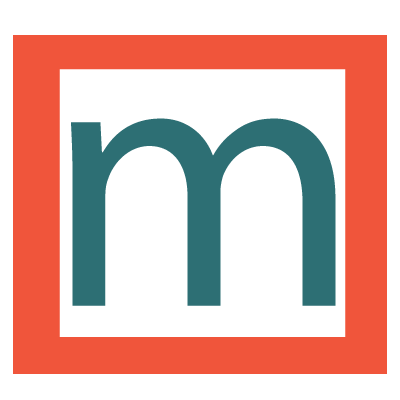SketchUp is easy to get started with. In this first lesson, you will be creating a wooden tool caddy. The objective is to get you using a few SketchUp tools right away, to give you a taste of what’s possible with SketchUp.
In general, you build 3D models in SketchUp by creating 2D surfaces, then extruding them into a 3D shape. Let’s start by creating the bottom of the tool caddy with the Rectangle tool, then extruding it with the Push/Pull tool.
Before you begin, click on the person in the model with the Select tool, then tap Delete on your keyboard.
- Activate the Rectangle tool. You activate tools by clicking on the tool icon in the toolbar. You can also use keyboard shortcuts, which you’ll learn about later. (You’ll notice that there is a fly-out menu offering other tools. Whichever tool you click will become the default tool in that tool slot.)
- Click once (and release) to start the rectangle. Move your mouse to expand the rectangle to the desired size. Click again to finish the rectangle.
- Activate the Push/Pull tool.
- Click once on the rectangle’s face to start extruding it. Move your mouse upwards to extrude. Click again to finish.
Accuracy
Since this is your first time, it’s ok to eyeball it. But, are you wondering how to model at precise measurements? Simply type in a dimension after an action. Some actions accept multiple inputs. For example, a rectangle can take two measurements, separated by a comma, to define the width and length separately. So after you create a rectangle, type10",24" ENTER for example. Any unit: ‘, “, mm, cm, etc. Don’t fret, you’ll learn more later. For now, don’t worry about dimensions.